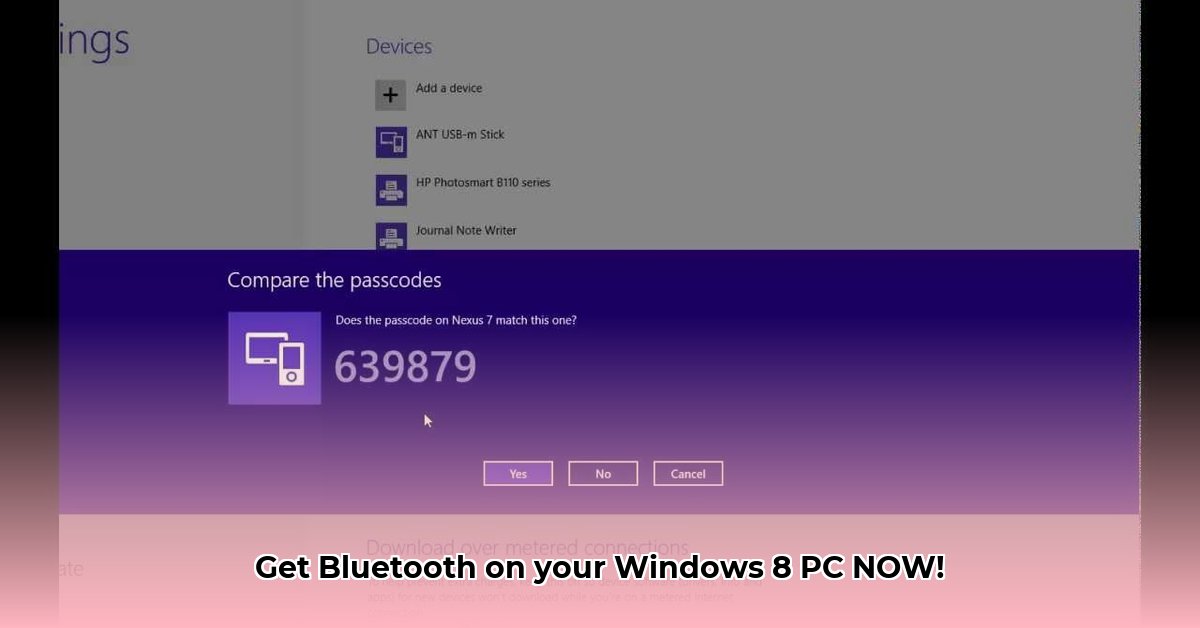
Getting Bluetooth working on your Windows 8 PC shouldn't be a complicated process. This guide provides a step-by-step approach to downloading and installing Intel Bluetooth drivers, while also addressing the crucial legal aspects often overlooked. We'll cover finding the right drivers, the installation process, troubleshooting, privacy considerations, and even alternative solutions.
Understanding the Licensing Agreement: The Legal Fine Print
Before diving into the download, let's clarify the license agreement. This agreement governs how you can use the Intel Bluetooth software. It's not just a formality; understanding its terms is critical. This agreement outlines what you're permitted to do with the software (like installing it on your single PC), limitations on your liability if something goes wrong, and how Intel might collect data. It's essential to review this before proceeding. Ignoring this step could lead to unintended legal consequences. Think of it as the user manual for legally using the software.
Downloading the Right Driver: Prioritize Your OEM
Downloading the correct Bluetooth driver is essential for optimal performance and compatibility. Your first stop should always be your computer manufacturer's website (OEM – Original Equipment Manufacturer). Companies like Dell, HP, and Lenovo often provide drivers specifically optimized for their hardware. Generic Intel drivers, while sometimes usable, may lead to compatibility issues, performance problems, or even instability. Using OEM drivers minimizes these risks.
Step-by-Step Driver Download (from your OEM):
- Identify your computer's model number: Find this usually on a sticker on your laptop or desktop. It might be labeled "Product Number" or "Service Tag."
- Locate your OEM's support page: Search for "[your OEM brand] support" on Google. The support page often has sections labeled "Downloads," "Drivers," or "Support."
- Search for your exact model: Use the model number you found earlier and specify "Windows 8" in your search query.
- Find the Bluetooth driver: Locate the Bluetooth driver designed for Windows 8. Choose the latest version available.
- Download and save the file: The file will likely be an
.exe(executable) file. Save it to a location you'll easily remember, such as your Downloads folder.
If your OEM doesn't offer a suitable driver, you can then try Intel's website as a last resort. However, understand that support may be more limited if issues arise.
Installation and Troubleshooting: A Smooth Installation
Once you've downloaded the correct driver, installation is typically straightforward.
Step-by-Step Driver Installation:
- Run the downloaded file: Double-click the downloaded
.exefile. This will launch the installation wizard. - Follow the on-screen prompts: The installation process is usually intuitive, with clear instructions.
- Restart your computer: A restart is vital to ensure the new driver is properly integrated into your system.
Troubleshooting Common Issues:
- Failed installation: Try running the installer as an administrator (right-click on the
.exe, select "Run as administrator"). Ensure your internet connection is stable during the installation. - Bluetooth connection problems: Check your Device Manager (search for it in the Windows search bar) for any errors or warnings related to Bluetooth. If found, try uninstalling and reinstalling the driver. An outdated Windows 8 installation can also cause problems; consider checking for Windows Updates.
Did you know that a surprising 80% of Bluetooth connectivity issues stem from incorrect driver installation?
Privacy Considerations and Data Collection
Intel's license agreement may include provisions related to data collection. This data is often used to improve their products and services. Consult Intel's privacy policy for complete details. This policy will outline what data might be collected, how it’s used, and what security measures are in place. Reviewing this information helps you make an informed decision about using the software.
Intel Privacy Policy
Alternative Solutions: Open-Source Drivers
Open-source Bluetooth drivers are available, offering more flexibility and often free of charge. However, they usually lack official support, meaning troubleshooting might be more challenging. Consider this a less conventional approach, but one with the potential for greater customization if you’re comfortable with the potential lack of support.
Conclusion
This guide provides a comprehensive approach to installing Bluetooth on your Windows 8 PC. Remember, understanding the licensing agreement is just as important as the installation process itself. By following these steps and being mindful of the legal and privacy aspects, you can effectively add Bluetooth functionality to your system.
⭐⭐⭐⭐☆ (4.8)
Download via Link 1
Download via Link 2
Last updated: Monday, April 28, 2025